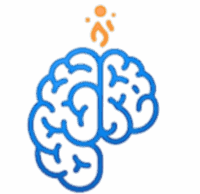Azure Blob Storage ဆိုတာဘာလဲ
Azure Blob Storage ဆိုတာကတော့ Cloud မှာ unstructured data တွေကို သိမ်းဆည်းဖို့အတွက် Microsoft က ပေးထားတဲ့ object storage service တစ်ခုဖြစ်ပါတယ်။ Unstructured data ဆိုတာကတော့ Images, Videos, Audio Files, Documents, backups, archives စသဖြင့် Structure မရှိတဲ့ Data အမျိုးအစားတွေကို ခေါ်တာဖြစ်ပါတယ်။ Blob Storage ဟာ ဒီလို Data တွေကို အင်တာနက်ကနေ ဘယ်နေရာကမဆို အလွယ်တကူ access လုပ်နိုင်အောင် လုပ်ဆောင်ပေးပါတယ်။
- Blobs ၃ မျိုး
- Block Blobs: Text, Images နဲ့ Videos လိုမျိုး digital objects တွေကို သိမ်းဆည်းဖို့အတွက် အကောင်းဆုံးဖြစ်ပါတယ်။ Block Blobs တွေကို blocks လို့ခေါ်တဲ့ အပိုင်းငယ်လေးတွေအဖြစ် ခွဲပြီး သိမ်းဆည်းပါတယ်။
- Append Blobs: Log data တွေလိုမျိုး data အသစ်တွေ ထပ်ထည့်ရုံပဲ လိုအပ်တဲ့ blobs အမျိုးအစားဖြစ်ပါတယ်။
- Page Blobs: Random read/write operations တွေအတွက် အကောင်းဆုံးဖြစ်ပါတယ်။ Azure Virtual Machines (VMs) တွေရဲ့ OS disks နဲ့ data disks တွေဟာ Page Blobs အမျိုးအစားကို အသုံးပြုပါတယ်။
- Access Tiers (အသုံးပြုမှုအဆင့်များ) Blob Storage ဟာ data တွေကို access လုပ်တဲ့ အကြိမ်ရေပေါ်မူတည်ပြီး ကုန်ကျစရိတ်ကို လျှော့ချနိုင်ဖို့အတွက် Access Tiers သုံးမျိုးကို ပေးထားပါတယ်။
- Hot Tier: မကြာခဏ access လုပ်တဲ့ data တွေအတွက်ဖြစ်ပါတယ်။ စျေးအကြီးဆုံးဖြစ်ပေမယ့် data ကို မြန်မြန်ဆန်ဆန် access လုပ်နိုင်ပါတယ်။
- Cool Tier: တစ်လကို တစ်ကြိမ်ခန့် access လုပ်တဲ့ data တွေအတွက်ဖြစ်ပါတယ်။ Hot Tier ထက် စျေးပိုသက်သာပါတယ်။
- Archive Tier: တစ်နှစ်ကို တစ်ကြိမ်လောက်သာ access လုပ်တဲ့ data တွေအတွက်ဖြစ်ပါတယ်။ စျေးအသက်သာဆုံးဖြစ်ပေမယ့် data ကို ပြန်လည်ရယူဖို့အတွက် အချိန်အနည်းငယ် ကြာမြင့်နိုင်ပါတယ်။
Blob Container တစ်ခု တည်ဆောက်ခြင်း
Blob Storage ကို အသုံးပြုဖို့အတွက် Storage Account တစ်ခုထဲမှာ Container တစ်ခုကို အရင်ဆုံး တည်ဆောက်ရပါတယ်။ Container ဟာ Files တွေကို သိမ်းဆည်းမယ့် Folder နဲ့ ဆင်တူပါတယ်။
အဆင့် ၁: Storage Account သို့ သွားပါ
Azure Portal မှာ သင့်ရဲ့ Storage Account ကို ရှာဖွေပြီး Overview page ကို သွားပါ။ ဘယ်ဘက်ခြမ်း menu က Data storage အောက်မှာရှိတဲ့ Containers ကို ရွေးပါ။
အဆင့် ၂: Container အသစ် ဖန်တီးပါ
+ Container ကို နှိပ်ပြီး အောက်ပါအချက်အလက်တွေကို ဖြည့်စွက်ပေးပါ။
- Name: Container အတွက် နာမည်တစ်ခု ပေးပါ။ (ဥပမာ-
my-first-container) - Public access level:
Private (no anonymous access)ကို ရွေးချယ်ပါ။ ဒါမှသာ Public အနေနဲ့ သင့်ရဲ့ Container ထဲက Data တွေကို Access လုပ်နိုင်မှာ မဟုတ်ပါဘူး။
အဆင့် ၃: Upload လုပ်ခြင်း
Container တည်ဆောက်ပြီးရင် အဲ့ဒီ Container ထဲကို ဝင်ပြီး Upload button ကို နှိပ်ပါ။ သင့်ရဲ့ ကွန်ပျူတာကနေ Image, Video သို့မဟုတ် File တစ်ခုခုကို ရွေးပြီး Upload လုပ်နိုင်ပါတယ်။
ဒီနေ့တော့ Blob Storage ရဲ့ အခြေခံ သဘောတရားတွေကို လေ့လာပြီးပြီမို့ နောက်ထပ် article မှာ Blob Storage Security အကြောင်းကို ဆက်လက်လေ့လာသွားပါမယ်။
English VisionWelcome back to the Cloud Knowledge Sharing Article from Mindgnite.com. In a previous article, we learned about the types of Azure Storage Services and how to create a Storage Account. Today, we’ll take a deep dive into Azure Blob Storage and learn how to use it in practice.
What is Azure Blob Storage?
Azure Blob Storage is a managed object storage service provided by Microsoft for storing unstructured data in the cloud. Unstructured data includes things like images, videos, audio files, documents, backups, and archives. Blob Storage makes it easy to access this data from anywhere on the internet.
- Three types of Blobs
- Block Blobs: This type is best for storing digital objects like text, images, and videos. Block Blobs store these objects by breaking them into small pieces called “blocks.”
- Append Blobs: This is the type of blob used for adding new data, like log data.
- Page Blobs: This type is best for random read/write operations. Azure Virtual Machines (VMs) use Page Blobs for their OS and data disks.
- Access Tiers Blob Storage offers three access tiers to help you reduce costs based on how often you access your data.
- Hot Tier: This tier is for data that is accessed frequently. It is the most expensive, but it allows for quick data access.
- Cool Tier: This tier is for data that is accessed about once a month. It is cheaper than the Hot Tier.
- Archive Tier: This tier is for data that is accessed only once a year. It is the cheapest option, but it can take some time to retrieve your data.
Creating a Blob Container
To use Blob Storage, you must first create a Container within a Storage Account. A Container is like a folder where you store your files.
Step 1: Go to the Storage Account
In the Azure Portal, search for your Storage Account and go to the Overview page. In the left-hand menu, select Containers under Data storage.
Step 2: Create a new Container
Click on + Container and fill in the following information:
- Name: Give the container a name (e.g.,
my-first-container). - Public access level: Select
Private (no anonymous access). This will prevent the public from accessing the data in your container.
Step 3: Upload a file
Once the container is created, go into it and click the Upload button. You can select an image, video, or any file from your computer to upload.
Now that we have covered the basics of Blob Storage, in the next article, we will explore Blob Storage security.