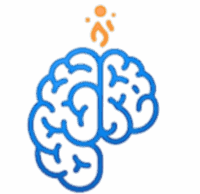Azure ၏ အခြေခံများကို နားလည်ပြီးနောက် သင်ကိုယ်တိုင် စတင်လေ့လာရန် အချိန်ရောက်ပါပြီ။ ကံကောင်းစွာဖြင့်၊ Microsoft သည် စတင်သူများအတွက် cloud ကို စတင်အသုံးပြုရန် free account ကို ဖွင့်နိုင် ရန် ဖန်တီးပေးထားသည်။
A. Azure အခမဲ့အကောင့်
Azure ကို စတင်စူးစမ်းရန် အကောင်းဆုံးနည်းလမ်းမှာ Azure အခမဲ့အကောင့် ဖွင့်ခြင်းဖြစ်သည်။ ဤအကောင့်သည် သင့်အား အောက်ပါတို့ကို ပေးဆောင်သည်-
- အကန့်အသတ်မရှိ credit: ပထမ ရက် ၃၀ အတွင်း သင်နှစ်သက်ရာ Azure ဝန်ဆောင်မှုများကို စမ်းသပ်ရန်အတွက် သင့်ဒေသသုံးငွေကြေးဖြင့် (ပုံမှန်အားဖြင့် USD $200) credit တစ်ခု ရရှိမည်ဖြစ်သည်။
- ၁၂ လအတွက် အခမဲ့ဝန်ဆောင်မှုများ: အချို့သော ဝန်ဆောင်မှုများ (ဥပမာ- Virtual Machines အချို့အမျိုးအစားများ၊ Storage အချို့ပမာဏ) ကို ပထမ ၁၂ လအတွင်း အခမဲ့ အသုံးပြုနိုင်မည်ဖြစ်သည်။ ၎င်းသည် သင့်အား ကုန်ကျစရိတ်အတွက် စိုးရိမ်စရာမလိုဘဲ အချိန်အတော်ကြာ လေ့လာနိုင်စေသည်။
- အမြဲတမ်း အခမဲ့ဝန်ဆောင်မှုများ: အချို့သော ဝန်ဆောင်မှုများ (ဥပမာ- Azure Functions ၏ အကန့်အသတ်ပမာဏ၊ Azure Cosmos DB ၏ သီးခြားအဆင့်) ကို credit သို့မဟုတ် ၁၂ လ သက်တမ်း ကုန်ဆုံးပြီးနောက်တွင်ပင် အမြဲတမ်း အခမဲ့ ရရှိနိုင်ပါသည်။
အခမဲ့အကောင့်ဖွင့်ရန် လိုအပ်ချက်များ: Microsoft အကောင့်တစ်ခု (ဥပမာ- Outlook.com)၊ ဖုန်းနံပါတ်တစ်ခုနှင့် အတည်ပြုရန်အတွက် credit card တစ်ခု လိုအပ်ပါမည်။ သင့် credit card ကို ငွေတောင်းခံရန် အသုံးပြုမည်မဟုတ်ဘဲ သင် credit ပမာဏ ကျော်လွန်မှသာ သို့မဟုတ် အခမဲ့ဝန်ဆောင်မှု ကန့်သတ်ချက်များထက် ပိုမိုအသုံးပြုရန် ရွေးချယ်မှသာ ငွေကောက်ခံမည်ဖြစ်သည်။
Azure အခမဲ့အကောင့်အတွက် စာရင်းသွင်းရန်- https://azure.microsoft.com/free/ သို့ ဝင်ရောက်ပါ။
B. Azure Portal သို့ ပထမဆုံး ဝင်ရောက်ခြင်း
အခမဲ့အကောင့် ဖွင့်ပြီးပါက သင်၏ Microsoft အကောင့်ဖြင့် Azure Portal (portal.azure.com) သို့ ဝင်ရောက်ပါ။ သင်၏ Azure ကို ထိန်းချုပ်ရန်အတွက် ဒီနေရာသည် သင်အမြဲတမ်း ဝင်ရောက်နေ ရမည့် နေရာ ဖြစ်ပါလိမ့် မည်။ သင်သည် Dashboard ကို တွေ့မြင်ရမည်ဖြစ်ပြီး ၎င်းသည် သင်၏ အသုံးပြုမှုများနှင့် မကြာသေးမီက ထည့်သွင်းခဲ့သည့် ဝန်ဆောင်မှုများကို ခြုံငုံသုံးသပ်ချက် ပေးပါလိမ့်မည်။
C. နောက်ထပ် ဘာဆက်လုပ်မလဲ။
အကောင့်ဖွင့်ပြီး portal ကို ဝင်ရောက်ကြည့်ရှုပြီးနောက် သင်၏ ပထမဆုံး resource ကို ဖန်တီးခြင်းဖြင့် စတင်လေ့လာရန် အကြံပြုလိုပါသည်။ ဥပမာ-
- Storage Account တစ်ခု ဖန်တီးကြည့်ပါ- Azure Portal တွင် “Storage accounts” ကို ရှာဖွေပြီး အခြေခံတစ်ခုကို ဖန်တီးကြည့်ပါ။ ၎င်းသည် cloud တွင် data သိမ်းဆည်းခြင်း၏ အခြေခံများကို နားလည်ရန် ကူညီပေးပါလိမ့်မည်။
- Virtual Machine တစ်ခု Deploy လုပ်ကြည့်ပါ- အခမဲ့ tier VMs များထဲမှ တစ်ခုကို အသုံးပြု၍ virtual machine တစ်ခုကို deploy လုပ်ကြည့်ပါ။ ၎င်းသည် သင်၏ ကိုယ်ပိုင် cloud server ကို ပိုင်ဆိုင်ခြင်း၏ ခံစားချက်ကို ပေးပါလိမ့်မည်။ VM တခုကို Azure မှာ ဘယ်လို တည်ဆောက်မလဲ ဆို တာကို နောက် Article မျာ ဆက်ပြီး လေ့ လာကြည့် နိုင် ပါတယ်။
နိဂုံး
ဤ Article ထိ အစဥ် လိုက် ဖတ်ပြီးလျှင် သင်သည် cloud computing ၏ အခြေခံများ၊ Microsoft Azure ဆိုသည်မှာ အဘယ်နည်း၊ ၎င်း၏ အဓိက အကျိုးကျေးဇူးများနှင့် ၎င်း၏ အဓိက သဘောတရားအချို့ကို သိရှိပြီးဖြစ်ပါသည်။ Azure သည် စွမ်းအားကြီးမားပြီး လိုက်လျောညီထွေရှိသော cloud ပလက်ဖောင်းတစ်ခုဖြစ်ပြီး လုပ်ငန်းနှင့် developer များအတွက် မရေမတွက်နိုင်သော ဖြစ်နိုင်ခြေများကို ပေးစွမ်းသည်။
သင်၏ cloud ခရီးကို စတင်ရန် အကောင်းဆုံးနည်းလမ်းမှာ လက်တွေ့လုပ်ဆောင်ခြင်းဖြစ်သည်။ Azure အခမဲ့အကောင့်ကို အခွင့်ကောင်းယူပြီး portal အတွင်းရှိ ဝန်ဆောင်မှုအမျိုးမျိုးကို စူးစမ်းပါ။ အစပိုင်းတွင် အနည်းငယ် ခက်ခဲနိုင်သော်လည်း လေ့ကျင့်မှုဖြင့် သင်သည် လျင်မြန်စွာ ကျွမ်းကျင်လာပါလိမ့်မည်။
English VersionA. Azure Free Account
The best way to begin experimenting with Azure is by signing up for an Azure free account. This account offers you:
- Limited-time credit: You’ll receive a credit (typically USD $200) in your local currency to try out any Azure services you like within the first 30 days.
- Free services for 12 months: Certain services (e.g., specific types of Virtual Machines, a certain amount of Storage) are free to use for the first 12 months. This allows you to learn for an extended period without worrying about costs.
- Always-free services: Some services (e.g., a limited amount of Azure Functions, a specific tier of Azure Cosmos DB) are always available for free, even after your credit or 12-month period expires.
Requirements to sign up for a free account: You’ll need a Microsoft account (e.g., Outlook.com), a phone number, and a credit card for identity verification. Your credit card will not be charged unless you exceed your credit amount or explicitly choose to upgrade to a paid subscription.
To sign up for an Azure free account, visit: https://azure.microsoft.com/free/
B. First Login to Azure Portal
Once you’ve signed up for your free account, log in to the Azure Portal (portal.azure.com) with your Microsoft account. This will be your primary tool for controlling your Azure environment. You’ll see a Dashboard, which provides an overview of your usage and recently added services.
C. What to do next?
After signing up and exploring the portal, I recommend you start by creating your very first resource. For example:
- Try creating a Storage Account: Search for “Storage accounts” in the Azure Portal and try creating a basic one. This will help you understand the fundamentals of storing data in the cloud.
- Deploy a Virtual Machine: Try deploying a virtual machine using one of the free tier VMs. This will give you the feel of having your own server in the cloud.