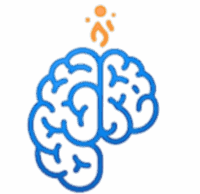ယခု Article မှာတော့ Azure Portal ကို အသုံးပြုပြီး Virtual Machine (VM) တစ်ခုကို ဘယ်လိုတည်ဆောက်ရမလဲဆိုတာကို အသေးစိတ် လက်တွေ့လေ့ကျင့်ခန်းပုံစံနဲ့ ရှင်းပြပေးသွားမှာဖြစ်ပါတယ်။
Virtual Machine (VM) ဆိုတာဘာလဲ
Virtual Machine ဆိုတာကတော့ Physical Computer တစ်လုံးလိုမျိုး အလုပ်လုပ်နိုင်ပြီး၊ Software အနေနဲ့ တည်ရှိနေတဲ့ Computer တစ်လုံးကို ခေါ်တာဖြစ်ပါတယ်။ Azure မှာ VM တွေဖန်တီးပြီး Windows Server, Linux စတဲ့ Operating Systems တွေကို အသုံးပြုနိုင်ပါတယ်။
Virtual Machine ဖန်တီးခြင်း လက်တွေ့အဆင့်များ
အဆင့် ၁: Azure Portal သို့ ဝင်ရောက်ခြင်း
ပထမဆုံးအနေနဲ့ portal.azure.com ကို သွားပြီး သင့်ရဲ့ Azure Account နဲ့ Login ဝင်လိုက်ပါ။
အဆင့် ၂: Create a resource ကို ရွေးချယ်ခြင်း
Portal ရဲ့ ဘယ်ဘက်အပေါ်ထောင့်မှာရှိတဲ့ “Create a resource” ကို Click နှိပ်ပါ။ ပြီးရင် “Compute” အောက်က “Virtual machine” ကို ရွေးချယ်ပါ။
အဆင့် ၃: Virtual Machine ၏ အခြေခံအချက်အလက်များ ထည့်သွင်းခြင်း
Basics tab မှာ အောက်ပါအချက်အလက်တွေကို ဖြည့်စွက်ပေးပါ။
- Subscription: သင့်ရဲ့ Subscription ကို ရွေးပါ။
- Resource Group: VM အတွက် Resource Group အသစ်တစ်ခု ဖန်တီးပါ။ (ဥပမာ-
my-vm-rg) - Virtual machine name: VM အတွက် နာမည်တစ်ခု ပေးပါ။ (ဥပမာ-
my-first-vm) - Region: သင့်အတွက် အနီးဆုံးဖြစ်တဲ့ Region ကို ရွေးပါ။
- Image: Operating System (OS) အတွက် Windows Server 2022 Datacenter ကို ရွေးပါ။
- Size: VM ရဲ့ Size ကို ရွေးပါ။
Standard D2s v3ကဲ့သို့ test အတွက် သင့်လျော်တဲ့ Size ကို ရွေးချယ်နိုင်ပါတယ်။ - Administrator account: VM ကို Login ဝင်ဖို့အတွက် username နဲ့ password တစ်ခု ဖန်တီးပါ။ (password က security requirement တွေနဲ့ ကိုက်ညီရပါမယ်)
- Inbound port rules: “Allow selected ports” ကို ရွေးပြီး “RDP (3389)” ကို Allow လုပ်ပေးပါ။ ဒါမှသာ VM ကို Remote Desktop နဲ့ ချိတ်ဆက်နိုင်မှာဖြစ်ပါတယ်။
အဆင့် ၄: Review + create ကို နှိပ်ပြီး ဖန်တီးခြင်း
အချက်အလက်များအားလုံးကို သေချာစစ်ဆေးပြီးရင် Review + create button ကို နှိပ်ပါ။ ပြီးရင် Create button ကို နောက်တစ်ကြိမ် နှိပ်ပြီး VM ကို ဖန်တီးခြင်းလုပ်ငန်းစဉ်ကို စတင်နိုင်ပါတယ်။ VM တည်ဆောက်ရန် အချိန်အနည်းငယ် ကြာနိုင်ပါတယ်။
အဆင့် ၅: VM သို့ ချိတ်ဆက်ခြင်း
VM ဖန်တီးပြီးစီးသွားပြီဆိုရင် Portal မှာ VM ရဲ့ Overview Page ကိုသွားပါ။ အဲ့ဒီမှာ Connect button ကို နှိပ်ပြီး RDP ကို ရွေးချယ်ပါ။ Download RDP file ကို နှိပ်ပြီး Download လုပ်ထားတဲ့ file ကို ဖွင့်ပါ။ အဆင့် ၃ မှာ ဖန်တီးခဲ့တဲ့ password နဲ့ Login ဝင်ရောက်ပြီး VM ကို အသုံးပြုနိုင်ပါပြီ။
နောက်လာမယ့် Article မှာတော့ Virtual Network (VNet) အကြောင်းကို ဆက်လက် ပြောပြသွားပေးမှာ ဖြစ်ပါတယ်။
English VersionWhat is a Virtual Machine (VM)?
A Virtual Machine is a virtualized computer that functions like a physical one, but it exists as software. In Azure, you can create VMs and use Operating Systems like Windows Server or Linux.
Practical Steps to Create a Virtual Machine
Step 1: Log in to the Azure Portal
First, go to portal.azure.com and log in with your Azure account.
Step 2: Select Create a resource
Click on “Create a resource” in the top-left corner of the portal. Then, select “Virtual machine” under “Compute“.
Step 3: Enter the Virtual Machine’s basic details
On the Basics tab, fill in the following information:
- Subscription: Select your subscription.
- Resource Group: Create a new Resource Group for the VM (e.g.,
my-vm-rg). - Virtual machine name: Give your VM a name (e.g.,
my-first-vm). - Region: Choose a Region closest to you.
- Image: For the Operating System (OS), select Windows Server 2022 Datacenter.
- Size: Choose a size for the VM. A size like
Standard D2s v3is suitable for testing. - Administrator account: Create a username and password to log in to the VM (the password must meet security requirements).
- Inbound port rules: Select “Allow selected ports” and allow “RDP (3389)“. This will allow you to connect to the VM using Remote Desktop.
Step 4: Click Review + create and Create
After reviewing all the details, click the Review + create button. Then, click the Create button again to start the VM creation process. This may take a few minutes.
Step 5: Connect to the VM
Once the VM is created, go to the VM’s Overview Page in the Portal. Click the Connect button and select RDP. Click Download RDP file and open the downloaded file. Log in with the password you created in Step 3, and you can now use your VM.